Configure the recurring payment failure email communication trigger
In Vision2, you can notify donors that their recurring gift payment has been returned by enabling a triggered communication. This is a two-part process.
Edit the Trigger Communication Configuration
-
Login to the V2 Admin Portal and navigate to: Marketing > Configure Triggers
-
Scroll down to the Recurring Payment Failure communication and click the Details button to the right of the communication.
Please note: The default messaging is designed to send a message the day the payment return notice is received in Vision2 and again 5 days later.
-
Click the Preview button to the right of one of the responses
-
Click the Edit Template button to make changes to the subject line or message body.
-
We recommend removing the default language in the message body and providing a gentle notice that the donor's payment was returned. Please provide your email address and/or phone number for the donor to contact you for assistance.
-
Click the Next button
-
Click the Save & Exit button
Please note: the response changes you make will update all response line items. You only need to edit once.
-
To send only one returned payment notice: Click the Edit Trigger Configuration button, click the Delete button to the right of the second response item, then click Save & I'm Done
Enable the Trigger Communication
Please note: This trigger is enabled at the designation level. You will need to enable it for each designation that you want to provide recurring gift failure notices.
-
Navigate to Finance > Designation Type (Projects, Campaigns, Funds, etc.)
-
Click the pencil to the left of the designation you wish to enable recurring gift failure messages
-
Scroll down to the Trigger-Based Communications section
-
Click the toggle under Recurring Payment Failure to on
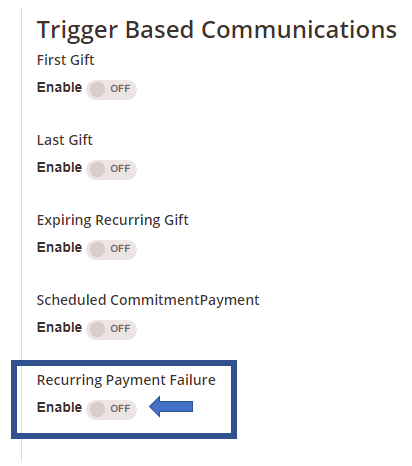
-
Use the drop down list to select the Recurring Payment Failure option that appears
-
Click Save & I'm Done
