Create a list of catalog items that need to be shipped
To create and download a picklist of inventory to be shipped by the Fulfillment team, please follow these steps:
-
Navigate to Catalog > Picklists > +
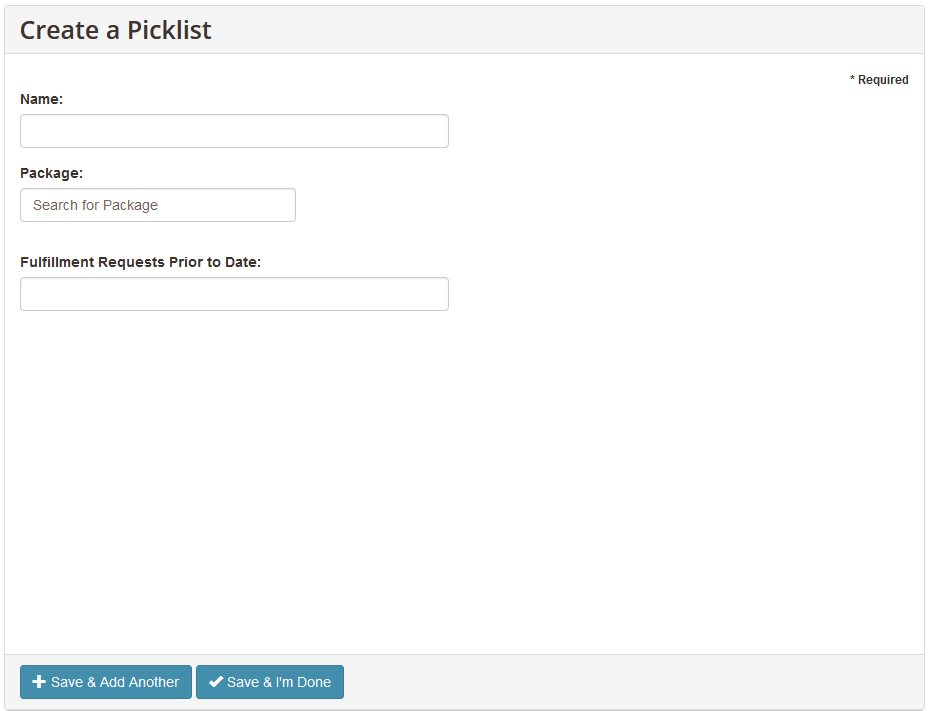
-
In the Name text box, enter the name of this list
-
You can pull picklists based on the following:
By Package
-
In the Package search box, type an asterisk (*)
-
Select the package you need to fulfill
-
Click Save & I’m Done
By Date
-
In the Fulfillment Requests Prior to Date, enter the desired date
-
Please note: the picklist will pull all fulfillment items submitted before the date you enter here
-
Click Save & I’m done
All Outstanding Orders
-
After entering the name of the picklist, leave the Package and Fulfillment Requests Prior to Date fields empty
-
Click Save & I’m Done
-
Once you click Save & I'm Done, you will be returned to the Picklist main screen. The create picklist job runs in the background. If your picklist is not in a Picking Complete status, please refresh your browser until the status changes to Picking Complete.

-
To download the picklist into an Excel file, click the picklist name and then click the Download Information button

