Create additional campuses for individual profile assignment, revenue recognition, and batch templates
Vision2 provides revenue recognition by campus/site. Please follow these steps to create your campuses/sites in the admin portal.
-
Click on the Finance tab
-
In the Sites menu section, click on the Sites link
-
Click the Add New Site + button
-
Enter the campus/location name in the Site Name field
-
Enter the campus/location address in the Address fields
-
In the Site Details section, enter your GL account segment or Dimension for this site
-
In the Description box, provide a description of the location you are adding
-
Click the This is the primary site check box only if the new site you are creating will be the primary site for your organization, otherwise leave the check box unselected
-
The currency drop down is defaulted to USD, if this site will use a different currency, select it from the drop down list
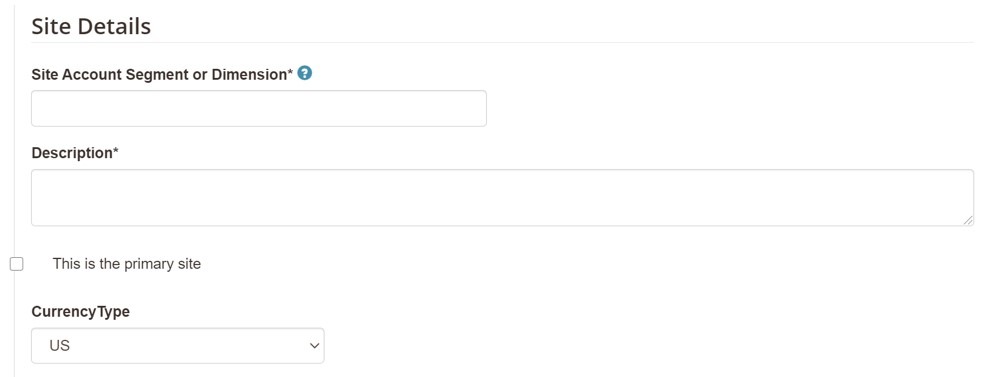
-
If you have additional sites to create, click the +Save & Add Another button
-
Click the Save & I’m Done button when finished




