New functionality for multi-campus clients
These options should be available if you have multiple campuses/locations listed on the Finance tab > Sites page in the admin portal.
Online Giving Registration Form
When a donor registers for online giving, they will now see a drop-down to select the campus they attend:

Text to Give Registration Form
When a donor registers for Text to Give or sends the change card or change bank account command via text, they will now be able to select the campus they attend. Please note: this does require a data opt to be selected and the div tag updated on the Text to Give web page. Please contact us via the chat bubble in the admin portal or via email: support@vision2systems.com for assistance.
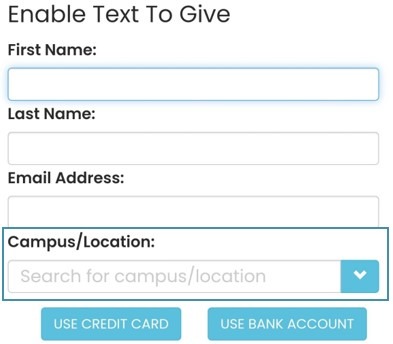
Text to Give Change Campus Command
If a donor is already registered for Text to Give, they can change their campus by texting the command change campus or change my campus to receive a list of available campuses to select. Once they have made their selection, they will receive a confirmation message for the update.

Online Giving Checkout
During the checkout process, the donor will have the option to select the campus they attend. This will update their campus on their individual profile. It will also show the campus they selected on the gift and payment records associated with their profile. It should not update the campus on previous gifts or payments. Please note: this does require a data opt to be selected and the div tag updated on the checkout web page. Please contact us via the chat bubble in the admin portal or via email: support@vision2systems.com for assistance

Online Giving Profile – Change Campus
The donor can also change their campus by logging in to their online giving account and editing their profile. There is a data opt to change the name of the campus title. For example: if you use Locations as the descriptor for your campuses, you can change the word Campus to Location. Please contact us via the Chat bubble in the admin portal or email support@vision2systems.com for assistance if you are not familiar with selecting data opts and updating your div tag on your website.
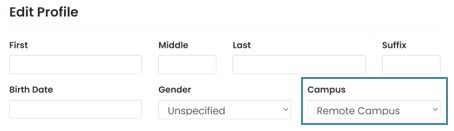
Online Giving – Edit Recurring Gift
A donor can also change their campus by updating their recurring gift online. Once they save their campus selection, the campus change will be reflected on their individual profile, the recurring gift, and any payments processed on the recurring gift once the change has been saved. This will not update the campus for any previous payments on the recurring gift. If those payments do need to be updated, you can change the campus for each payment in the admin portal. This does require a data opt selection and div tag update. Please contact us via the Chat bubble in the admin portal or email support@vision2systems.com for assistance if you are not familiar with selecting data opts and updating your div tag on your website.
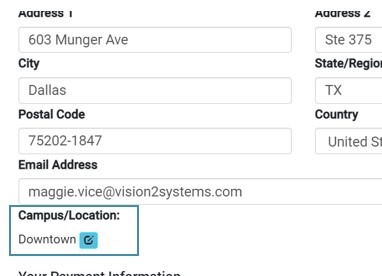
Edit Payment in Admin Portal
You can change the campus for a payment in the admin portal by editing the payment and clicking the Change Site button in the Payment Information section. Click the Save & I’m Done button once you have made your changes.
Edit Gift in Admin Portal
You can change the campus for a gift (stand-alone or recurring gift) in the admin portal by editing the gift and selecting the site using the What site should this gift be credited to? drop-list. Click the Save & I’m Done button once you have made your changes.
